Exchange 2007/2010/2013 安装SSL证书1. 登录服务器并且打开IIS管理器 , 左侧选择服务器主机名 , 右侧功能列表选择 服务器证书 双击打开。
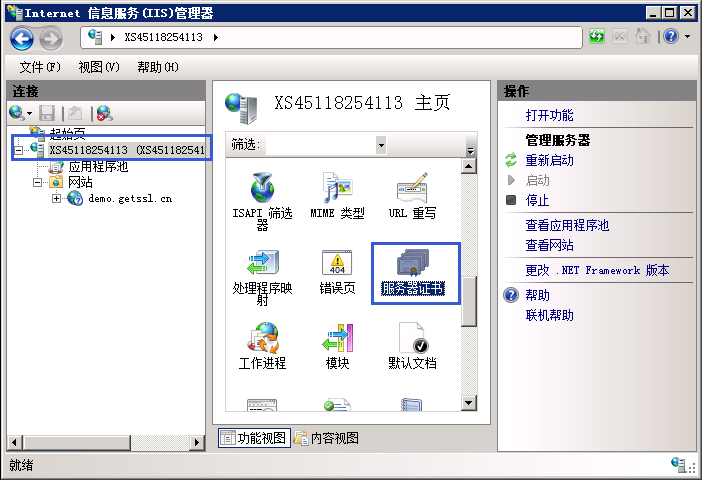
2 . 右键属性,选择 导入
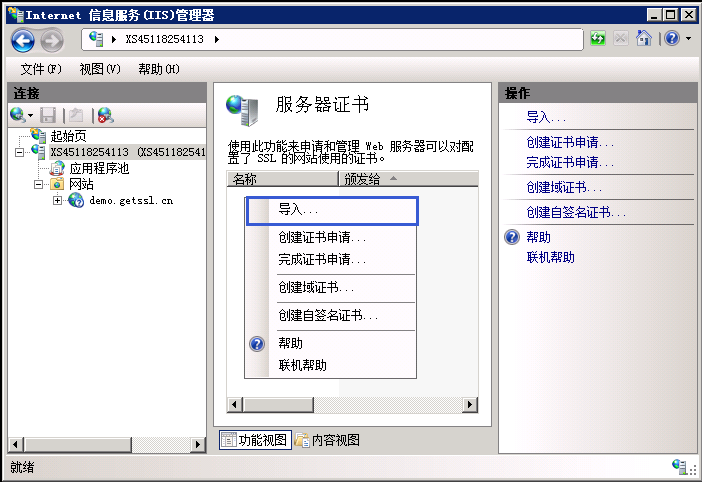
3. 选择上传的PFX格式证书,输入PFX文件密码

把新证书添加到Exchange Server, 打开PowerShell
- [PS] C:> Get-ExchangeCertificate
-DomainName
www.您的域名.cn
Thumbprint Services Subject –
——— ——– ——-
136849A2963709E2753214BED76C7D6DB1E4A270 ….. CN=www.yimenapp.cn
- [PS] C:> Enable-ExchangeCertificate
-ThumbPrint [thumbprint_id] -Services "SMTP,IMAP,POP,IIS"
## 登录
1 . 在服务器上登录ECP https://localhost/ecp
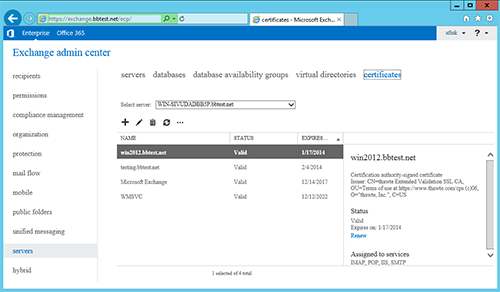
2 . 选择 Servers , 点击 Certificates , (列表中会显示刚刚导入的证书)

3. 选中导入的证书,点击 “编辑”
4. 选择 “services”
5. 选择要使用ssl的服务 , 一般勾选 “SMTP, IMAP, POP, IIS”